Here is Nikki's CHECKLIST
Step A is a 'must have' step no matter what, (hmm I suppose it is a 'prerequiste' step then Nikki?)
================================================================================
CHECKLIST
================================================================================
Gives you the ability to place the default fsx carriers as undetailed grey lifeless hulks which are
land able, although no catapult. The advantage is that you will now see ppl landing on a carrier
instead of the sea.
When completed, you can stop here and try it out, then if you want more proceed with B,C or D and finally E below, if want Nimitz and Ark Royal realism.
or
C Setup Heavy Adds the Nimitz Pack fleet, arrestor wires, catapult launch, deck crew, vehicles, lights, working aircraft lift, many options.
or
D Setup ALL Gives you A,B & C
and finally
==============================================================================
OK ready to go? Let’s do it! - You know you want too don't you? ... What? your frightened, it looks hard, complicated and it may mess up your computer. Owh my... Golly gosh... there, there, now... don't panic, it works on mine plus I don't install anything that I cannot get rid of if I don't like it - just hold my hand and trust me, I'm a pilot.
=============================================================================
A ENABLING SETUP & BASIC default carrier setup
=============================================================================
Is your FSX ‘Fit for the Purpose’?
Lets check it out... OK your FSX has to have:-
SP2 Installed (Service Pack 2 includes SP1, a free download from Microsoft)
or
Acceleration Pack installed. (Microsoft's Acceleration includes SP1 and SP2
Note: If you have only upgraded to SP1 this is not going to work as FSX SP1 is not supported by AICarriers, a 'must have', so upgrade to SP2 minimum.
Also you need
JAVA
Now you may already have this installed, as it commonly used in many applications.
Why do we need Java? Well Java is a 'platform' it allows people to write applications or 'Apps' as they are now called or programs as they used to be called. It is used in millions of things not just computers, from toasters to mobile phones. In this case it is going to introduce Mr Lamont Clark's program to FSX and marry them together until and if you decide to divorce them from each other by 'uninstalling' his program. So we will need installed the standard Java, JRE (Java Runtime Environment version 1.5 or better) which you prolly have already, as other programs use it:- Java JRE free. If installing it worries you that much then install it, use it to make the marriage then uninstall it. But it is fairly small and always hand to have.
I have coloured the Java dependant sections in purple like this so you know for that bit your need it.
http://www.oracle.com/technetwork/java/javase/downloads/index.html
SPECIAL NOTE
If you unistall AIcarriers, then try to re-install it at some point then you will get a JAVA error window open up stopping the install.
The reason for this is that in unistalling AIcarriers your main FSX start and load third party programs file called - EXE.XML is left 'as is' so that when a new install tries to write a new version of the file it is not allowed by the windows system. The error is then generated and the install stops.
To fix this find the EXE.XML file in the path like or similar to this:-
C:/users/ <insert the name of your computer here> /AppData/Roaming/Microsoft/FSX/EXE.XML
Rename the EXE.XML file to something like BAK_EXE.XML
Then start the install process over again and this time it should work properly.
ANOTHER NOTE
At one point Java updates beyond JAVA 6.29 would not work with AIcarriers, however I have downloaded the latest JAVA and all now seems to be well. If you feel that you cannot install then mail me and I will try to help you get up and running.
Don’t forget to disable the Java updater as you do not really want any 'background' tasks taking place which can slow down FSX. You can normally stop 'silent' updates by opting for a <custom> install or from the setup then <custom install>. What I do is 'kill' all background auto runs at source by using the <start> enter 'msconfig' in the ‘search window’, then when it opens select the tab <run at start> and disabling all, select <ok>. This then requires a re-start.
A biggie which can stop ships displaying at all is this. So before you go any further just have a little look. From the main FSX intro screen click <SETTING> <CUSTOMISE> then tab <TRAFFIC>. Look at 'Ships and ferries %' - If it is set less than 10 % you will NOT SEE THE CARRIERS AT ALL - ever, never., ever. So 50% is a good compromise if your computer is not a supa new one as the remember the more detail you display the harder your computer has to work.
Default carrier placing setup
Download from AVSIM or any other FSX site this file
aicarriers2.zip- 5.556 MB by Lamont Clark
It links placement of the carrier models to your FSX seamlessly by giving you an extra menu option within your FSX environment. This menu is accessed from your flying screen by pressing the <ALT> key to display your top command line or select <Full Screen> to clear it and go back to flying.
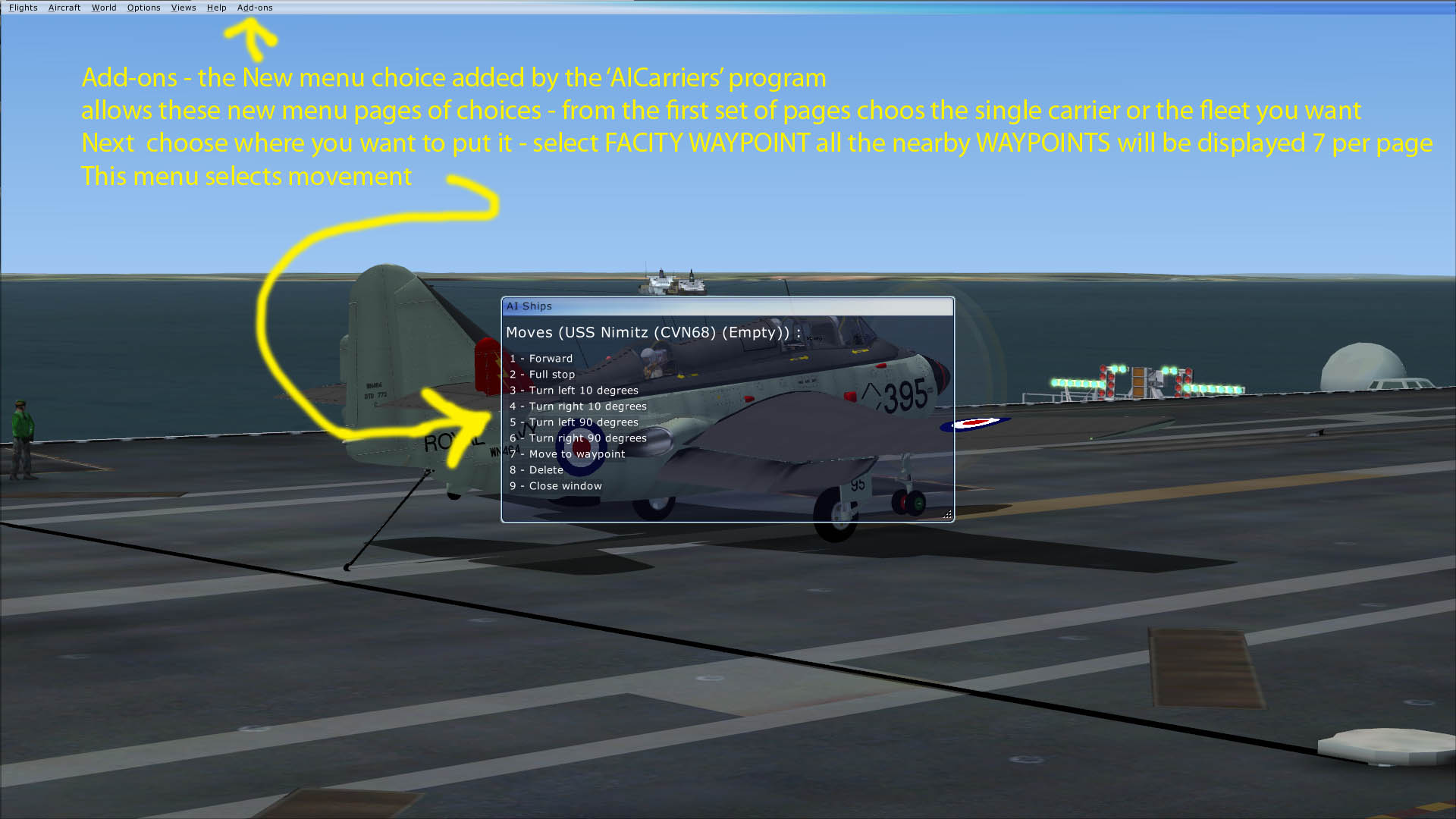
Picture of the new Add-ons menu option in action. Thenew window is always the same size, there are just more pages of them as you add more ships you want to use Mr Lamont Clarks program to place.
The program makes a folder -'AIcarriers' which does NOT get made in the FSX folder. The installation creates its own separate folder which by default is found in this path:-
C:\Program Files\AIcarriers\
This folder has one VERY IMPORTANT program or application which we will run later, it is called ‘aicarriers.exe’. So you really need to know where to find it as no desktop icon is made for it.
This folder also has one VERY IMPORTANT sub-folder called ‘conf.d’ into which we will paste a config file or two later dependant of the final setup you want..
Just UNZIP ‘aicarriers2.zip’ into a temporary folder then run the exe, AIcarriers will be installed.
Restart your computer and run FSX check to see that you have the new menu option as explained above called <Add-ons> and that you have some interesting new options.
WELL DONE you have completed step A from our CHECKLIST
=============================================================================
Ok you can leave it at that now, or you can go on to either step B (add Ark Royal) or C (add Nimitz fleet) or do both B and C... what? You say you want more, you say you can handle the stress, the tension, the sheer terror of carrier landings. Ok I believe you lets move on.
=============================================================================
B Setup Lite Adds the Ark Royal plus arrestor wires and catapult launch=============================================================================
Download from from Flying Stations website the Ark Royal of the 1970's with this file name
http://www.flyingstations.com/
'Ark Royal IV.exe'
This ship was made by:- Fraser Paterson - Textures Philip Chandler - Models Rich Ruscoe- Testing Steve Beeny - Web Guru
it has a well thought out quick easy one step install and as it is an 'exe' file it needs no unzip, just run it.
Now if you leave it at that the Ark Royal will follow three pre-programmed 'racetrack' routes, one originating near the Isle of Wight, one from Gibraltar harbour and one near Norfolk Virgina. All as described in the Ark Royal PDF manual to be found in the Ark_Royal folder after installation.
The default location of the Ark Royal folder to find and read this PDF manual is found in this path:-
C:\program Files\Microsoft Games\Microsoft Flight Simulator X\SimObject\Boats\Ark_Royal
Hmmm...Extremely clever, only not much good for a quick carrier landing or take off, or for a 'just met you' group, as you have to rendezvous with the carrier. This would mean all taking part would have had to have had time to read the manual, then worked out the estimated carrier position based on their local time and starting position, the speed the carrier was making and distance the carrier has travelled since its scheduled track re-set point and time as noted in the manual. When you have experience and time this would be great especially with multiplayer. By experience I mean that even when you find the carrier it will may be 'steaming' headlong 'downwind'. See my note on importance of wind on short field or carrier landing attempts. The last thing you want to do is become frustrated that landing on a carrier is impossible for you after spending hours searching for it. My contribution is a simple small config file, nicholette.cfg which adds the Ark Royal to Lamont Clark's 'AIcarriers' placement menu (on the last Page). That means you can now dump or delete or replace it (like the default carriers you have loaded up to this point), over and over again, anywhere in the sim on demand... hahaha pretty neat huh.
Later on I will explain how to make your own 'config - cfg' file so you can do it all yourself. You can call it what you like then.
Ok this is how you get AICARRIERS and FSX to add Ark Royal to the new menu options you have already added in step A above.
Download from me the file
'nicholette.cfg'
(I will email it to you actually I have not got a server to send on demand yet– lets just pretend you now have it. If you do not want my file then you can skip step B and move to do just step step C the Nimitz fleet install).
The odd one out!
Do this step just ONCE for each time you add or remove a file to the 'conf.d' sub-folder of the AIcarriers folder found in this path, (as I mentioned above).
C:\Program Files\AIcarriers\conf.d
ok you will put this file in that folder:-
'nicholette.cfg'
Now Run FSX
When the FSX intro screen stops, leave it and go navigate with ‘windows explorer' to the ‘aicarriers’ folder, find the application or program called:-
Aicarriers.exe
And run it (note if you have 64 bit system then right click on it and choose
A Java window will now open informing you that:-
'aicarriers has connected to Microsoft Flight Simulator X'
wait until the little logo has finished spinning then close the Java window and close FSX
If you get a Java error window with a red cross then you have not started FSX before running the program AIcarriers.exe
or you do not have the Java above 1.5 installed.
or you do not have administrator rights to make the changes to link the programs that Java is trying to do for you - see 'run with administrator rights' above
Have you done that? Ok .. now are you sure? You are ... fine, now make sure you closed everything then restart FSX
Once again go to the new
Ark Royal
Select it, look at it .. land on it.. Pace the deck... Read the Roll of Honours...
WELL DONE you have completed step B from our CHECKLIST
=============================================================================
You can leave it at that now, or add the Nimitz Pack as in step C below.
=============================================================================
C Setup Heavy Adds the Nimitz Pack
=============================================================================
Download from AVSIM or any other FSX site this file
uss_nimitz_ike_version2.zip – 121.05 MB by Javier Fernandez
http://simviation.com/1/search?submit=1&keywords=uss_nimitz_ike_version2.zip&x=12&y=6
(Note that the link above has links for both the uss_nimitz_ike_version2.zip and aicarriers2.zip)
Read the instructions but this is basically what to do
Unzip uss_nimitz_ike_version2.zip into a temp folder.
This will make one root folder called ‘uss_nimitz_ike_version2’. This will contain 3 folders named ‘Effects’, ‘SimObjects’ and ‘Sound’ move all the contents of those folders to their same name sub folders in your working FSX folder.
The odd one out!
In the root folder of this unzip there are 21 files. The important thing is to find the one called:-
‘cvn_68_69.cfg’
Then use the 'windows explorer' to ‘copy and paste’ it into the sub folder of the ‘AIcarriers’ folder which is a folder named
‘conf.d’.
The odd one out!
Do this step just ONCE for each time you add or remove a file to the 'conf.d' sub-folder of the AIcarriers folder found in this path, (as I mentioned above).
C:\Program Files\AIcarriers\conf.d
ok you will put this file in that folder:-
‘cvn_68_69.cfg’
Now Run FSX
When the FSX intro screen stops, leave it and go navigate with ‘windows explorer to the ‘aicarriers’ folder, find the application or program called:-
Aicarriers.exe
And run it (note if you have 64 bit system then right click on it and choose
A Java window will now open informing you that:-
'aicarriers has connected to Microsoft Flight Simulator X'
wait until the little logo has finished spinning then close the Java window and close FSX
If you get a Java error window with a red cross then you have not started FSX before running the program AIcarriers.exe
or you do not have the Java above 1.5 installed.
or you do not have administrator rights to make the changes to link the programs that Java is trying to do for you - see 'run with administrator rights' above
Have you done that? Ok .. now are you sure? You are ... fine, now make sure you closed everything then restart FSX. Once again go to the new
Select the Nimitz single carrier from the first page, land on it, look at it.. walk the deck, mind that guy with the tow truck… wow man I’m sure his goggles are too fogged! Listen to the tannoy.. “Check your pockets for FOD – Goggles on – Prepare to launch aircraft”.
WELL DONE you have completed step C from our CHECKLIST
=============================================================================
There... that wasn't so hard was it? Now lets go carrier flying.